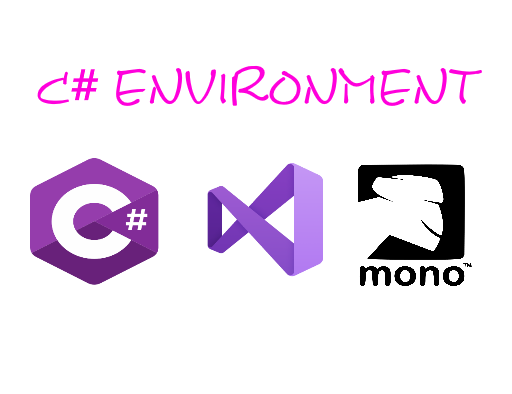Section 1. Introduction. 1.5 C# get started
In this tutorial, we will discuss the tools required for creating C# programming. We have already mentioned that C# is part of .Net framework and is used for writing .Net applications. Therefore, before discussing the available tools for running a C# program, let us understand how C# relates to the .Net framework.
The .Net Framework
The .Net framework is a revolutionary platform that helps you to write the following types of applications −
- Windows applications
- Web applications
- Web services
The .Net framework applications are multi-platform applications. The framework has been designed in such a way that it can be used from any of the following languages: C#, C++, Visual Basic, Jscript, COBOL, etc. All these languages can access the framework as well as communicate with each other.
The .Net framework consists of an enormous library of codes used by the client languages such as C#. Following are some of the components of the .Net framework −
- Common Language Runtime (CLR)
- The .Net Framework Class Library
- Common Language Specification
- Common Type System
- Metadata and Assemblies
- Windows Forms
- ASP.Net and ASP.Net AJAX
- ADO.Net
- Windows Workflow Foundation (WF)
- Windows Presentation Foundation
- Windows Communication Foundation (WCF)
- LINQ
Integrated Development Environment (IDE)
The easiest way to get started with C#, is to use an IDE. An IDE (Integrated Development Environment) is used to edit and compile code.
Applications written in C# use the .NET Framework, so it makes sense to use Visual Studio IDE, as the program, the framework, and the language, are all created by Microsoft.
Writing C# programs on MS Windows
Microsoft provides the following development tool for C# programming − Visual Studio 2019 Version 16.11.5 (VS).To install and use Visual Studio for the commercial purpose it must buy a license from the Microsoft. For learning (non-commercial) purpose, Microsoft provided a free Visual Studio Community Version.
You can also write and compile C# source code files using a Rider IDE or write C# source code files using a basic text editor, like Notepad++ or VS code, and compile the code into assemblies using the command-line compiler, which is again a part of the .NET Framework.
In this tutorial, we have used the Visual Studio Community 2019 Version 16.11.5 (VS), which is free to download.
Writing C# Programs on Linux or Mac OS
If you have the Mac then download Visual Studio for Mac or there are some alternative versions that work on other operating systems.
Mono is an open-source version of the .NET Framework which includes a C# compiler and runs on several operating systems, including various flavors of Linux and Mac OS. Kindly check Go Mono. The stated purpose of Mono is not only to be able to run Microsoft .NET applications cross-platform, but also to bring better development tools for Linux developers. Mono can be run on many operating systems including Android, BSD, iOS, Linux, OS X, Windows, Solaris, and UNIX.
Installing Visual Studio 2019 on Windows
Please note that you need a steady internet connection to download and install Visual Studio 2019 with selected components and tools. Go to visualstudio.microsoft.com website.

Click on Download Visual Studio and select Community 2019. This Visual Studio version is free for use.

The Visual Studio Installer will be downloaded. Double click on downloaded file to start installation. You will need to click on yes button to proceed.

Click on Continue button. The Visual Studio Installer download and install necessary files.

You need to configure your installation. Go to Workloads tab and select the the tools and components required. I would suggest to start with ASP.NET and .NET desktop first. Please note that you need to consider your hard disk space when selecting the components and tools. You can also choose individual components in the Individual components tab.


You can also select additional language packs in the Language packs tab.

You can also check for installation locations in the Installation locations tab.

Click on Install or Modify button to start downloading and installing processes.

When installation completed you can start Visual Studio 2019 by clicking on Launch button.

Wrapping out
We have learnt how to start with C# and IDE in this article.
Thank you for reading.
Check for more tutorials at acoptex.lt.
Check for Arduino and Raspberry Pi projects on our website acoptex.com.
Section 1. Introduction. 1.1 C# programming language
Section 1. Introduction. 1.2 Introduction to .NET Framework
Section 1. Introduction. 1.3 C# versions history
Section 1. Introduction. 1.4 C# vs Java
Section 1. Introduction. 1.5 C# get started
Section 1. Introduction. 1.6 Your first program – Hello world
Section 1. Introduction. 1.7 C# identifiers and keywords
Section 2. Fundamentals. 2.1 C# Comments
Section 2. Fundamentals. 2.2 C# Data types
Section 2. Fundamentals. 2.3 C# Constants and Literals